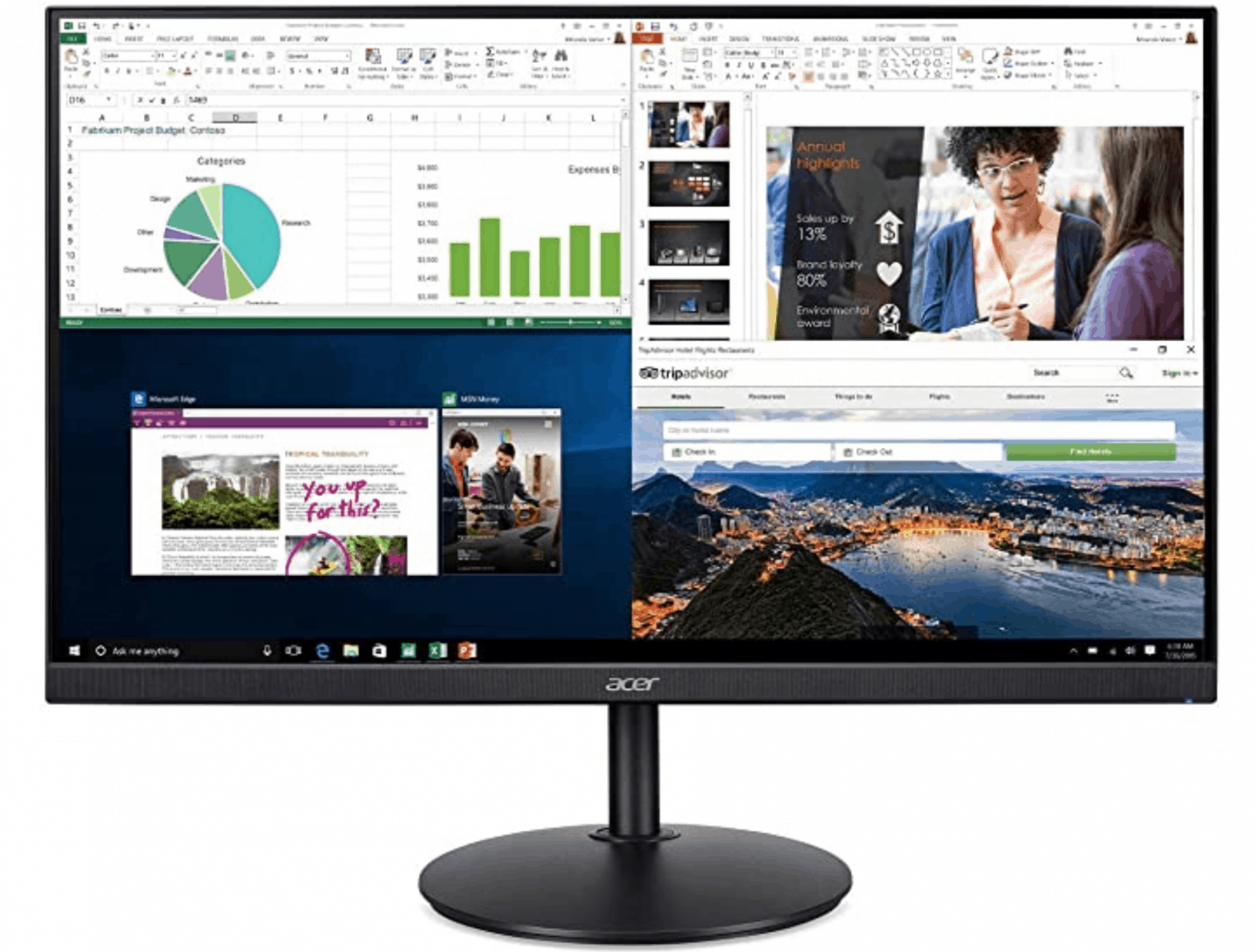Searching for a new computer monitor for your workspace? We have reviewed and compared the best computer monitors under $500. Read on to find which one’s right for you.
Upgrading to a better monitor can significantly augment your browsing, working, and even movie experience. And since you are here looking for computer monitor reviews, it’d be safe to assume that you aren’t satisfied with your current display.
And it’s a valid concern because no matter how robust a device you have, without the right display unit, you won’t be able to do much with it.
The right monitor depends on its intended use — work, gaming, leisure (stream, read, etc.), or you just want something for fundamental functionality (translate ones and zeros into decipherable images).
With the many monitors flooding the market, it can be challenging to find something that aces in all areas without breaking the bank. You just need the right information to make a calculated decision.
We have done the hard work of reviewing hundreds of computer screens and narrowed down to the best ones under $500. Go over our best picks to decide what may be perfect for you in terms of features and pricing.
Types of Monitors
Business And General Use
Monitors that fall under this category are good enough for basics such as browsing, using Microsoft Office, video conferencing, or using other software and programs that do not require a hardcore graphics card.
Professional Use (For Designers And Editors)
Whether you are a video editor or digital artist, you probably understand that a better screen can enhance your efficiency on the job. You need to ensure that when rendered, it should maintain its color and form — and this can be guaranteed with the right monitor.
Gaming
Gaming monitors need to have clear and crisp displays with a high resolution to provide an uncompromised experience.
When gaming, we want a lag-free experience, and that is possible with the right refresh rate and response time. The best computer monitor would have a 240 Hz refresh rate, which equates to 240 FPS, and the best response time is as low as one millisecond.
Ultra-Wide
These multi-purpose monitors are great for video-editing, designing, and many other functions in the workplace. You can use these to multitask and run a multitude of applications at once. Plus, an ultra-wide monitor is an excellent alternative to using multiple screens.
Curved Displays
These monitors provide a better sense of depth than conventional monitors. Similar to ultra-wide screens, curved displays are also quite broad.
High Dynamic Range (HDR)
An HDR monitor with a low response rate is every gamer’s dream. It features the latest dynamic technologies to provide true-to-life colors. So if your work involves using designing tools or you are a seasoned gamer, this will be an excellent device.
Touchscreen Displays
Some monitors even have touchscreens – these aren’t used for work or play usually. Still, you can see them displaying signage, at kiosks, in educational institutions, and POS terminals to ensure interactivity with the user.
13 Things To Consider When Buying A Computer Monitor
1. Purpose
The type of monitor you buy usually depends on why you are buying it in the first place. Gamers require a monitor with low response times and fast refresh rates, but professionals such as designers, etc. need a display that is rich in color. All other users can choose a monitor with a high-contrast VA panel.
2. Resolution Type
You have the following options:
· 1080p: A good enough choice if the monitor is sized between 21 to 24-inches. If you want the display to be more then 24-inches, also choose a higher resolution such as 2560 x 1440
· 1440p: More affordable than 4K. This option offers a better display than 1080p. It is highly recommended for gamers because of its excellent refresh rates, and it does not over exhaust the graphic card
· 4K: Whether you are a seasoned gamer, or like to view your content in UHD or Blu-Ray quality –
4K is your best bet. However, you need to have a great graphic card to get the most from such a high-resolution. It is significantly better than 1440p and accommodates 3840 x 2160 pixels
3. Aspect Ratio
It is how the screen shows the display, i.e., the length in comparison to the height. Generally, the best units out there have a 16:9 ratio that is good enough for almost all purposes.
However, you can also find monitors with an aspect ratio of 21:9 for dedicated gaming and other professional tasks and 6:10 for broader vertical space to display several images or documents at once.
4. Brightness
Topnotch variants available on the market feature a high-brightness of 300 cd/m2 to 350 cd/m2 – these are excellent choices for well-lit workspaces.
But, a minimum of 250 cd/m2 brightness may be quite sufficient because intense brightness leads to eye strain.
5. Contrast
Contrast tells you the difference between how dark (black) or how bright (white) a monitor can get — the higher the contrast, the better the display.
6. Refresh Rate
This defines how fast an image will be updated; the higher the refresh rate, the better would be the FPS, and smoother will be the output. Most monitors have a 60 HZ refresh rate, which is often sufficient for general use. But a better range is 120 to 144 HZ. However, the fastest monitors can have a refresh rate of up to 240 Hz.
7. Response Time
If you are an avid gamer that requires an on-point response, select a monitor with a response time as low as one millisecond. For regular office usage, you would not need such a low response time so you can choose a monitor with a response time of up to five milliseconds.
8. Panel Technologies
You have the following options to choose from:
· TN panels are cheap, fast, but are not the best when it comes to quality images when viewed from the sides
· IPS panels are better options owing to their faster response time and better color outputs as opposed to VA panels
· VA panels provide the best contrast
9. Connection Options
New-age monitors can work with more than just your PC. Connect your consoles such as Xbox, PlayStation, etc. or you can even link your Chrome cast to mirror your phone.
Ideally, a monitor should have an HDMI port, display ports, DVI, VGA, and USB connectivity – the best computer monitor will feature all or most of these connection options.
10. Mounting Options
Instead of keeping the monitor as it is, if you want to mount it to your wall or the desk, choose a variant that is VESA compliant.
This will ensure that the monitor will have a mounting pattern at its back so you can easily install it on a wall instead of putting it on a desk.
12. Other Features
Ideally, a good monitor should offer some added features such as:
· Built-in webcams
· Dual-monitor stands to accommodate multiple monitors
· Speakers
· Should have adjustable height, tilt, swivel, and pivot
13. Price and Warranty
For simple everyday use, get a decent 22 to 23-inch monitor for $100 to $200 max. However, know that if you ever feel like gaming, you’ll have to get a more expensive variant because this one won’t offer additional features to enhance your viewing experience.
Prices for better variants start at $200 and can go higher than $6000, so choose an option that fits your requirements and budgets for now, as well as any other uses you expect in the future. It’s pointless to buy something expensive when you can get the job done with a more affordable option.
The best news here is that pretty much all manufacturers provide ample insurance coverage with their monitors, so your investment will remain secure.
Best Computer Monitors Under $500
Acer CB242Y
Product Link: Check the latest prices on Amazon HERE
|
Best Monitor For Multi-Display Setups |
|
| Screen Size | 23.8 Inches |
| Resolution | Full HD (1920 x 1080) |
| Panel | IPS panel |
| Aspect Ratio | 16:9 (Widescreen) |
| Refresh Rate | 75 Hz |
| Response Time | 1ms (VRB) |
| Weight | 13 Lbs. |
| Dimensions | 21.3 x 9.2 x 14.9 inches |
| Warranty | Three years limited warranty |
If in the market to buy a monitor for multi-display setups, your best bet would be the popular Acer CB242Y, courtesy of its thin bezel, low price point, and ergonomic design.
This 24-inch 1080p monitor has an IPS panel with 250cd/m2 brightness, 178-degrees of viewing angle, 1,000:1 contrast, 8-bit color depth, and an AMD FreeSync of up to 75 HZ.
And we are sure that at this price point, you may not find any other option that offers comparably bright and crisp images. You won’t be able to find a monitor with better image quality and brilliant features under its belt, such as the option to pivot the screen into the landscape as well as portrait mode.
Also, the Acer CB242Y allows you to raise the screen to 120 millimeters, tilt it by -5 degrees/20-degrees, swivel it at 360-degrees, and it is VESA compliant — so you can mount it to the wall as well.
It allows you to connect to a device that supports HDMI 1.4 port or a VGA port
The Pros
· Value for money bargain
· Thin bezels and ergonomic design
· Excellent picture quality
· VESA compliance
The Cons
· Some users complained that the screen flickers, but turning it off and on fixes the issue.
AOC Q3279VWFD8
Product link: Check out the latest price on Amazon HERE
|
Best Economical Monitor |
|
| Screen Size | 31.5 Inches |
| Resolution | QHD 2560×1440 |
| Panel | IPS panel |
| Aspect Ratio | 16:9 (Widescreen) |
| Refresh Rate | 75 Hz |
| Response Time | 4 ms |
| Weight | 15.4 Lbs. |
| Dimensions | 16.74 x 28.72 x 6.03 Inches |
| Warranty | Three years limited warranty |
Whether for leisure or work, the AOC Q3279VWFD8 is a brilliant 38-inch monitor, a versatile screen that does not burn a hole in your pocket.
Even though the AOC Q3279VWFD8 is a 32-inch monitor with a 1440p resolution, but it has the same PPI as a 24-inch 1080p display unit. The picture quality is quite vibrant, thanks to its IPS panel that features 10-bit color support, 250 cd/m2 brightness, and a contrast ratio of 1200:1.
Furthermore, it’s perfect for gaming courtesy of features such as AMD FreeSync up to 75 Hz, and many calibrated picture presets like RTS, Racing, FPS, and a lot more.
The AOC Q3279VWFD8 is tilt-only, and it cannot be mounted to a wall. But it supports a range of connections, including HDMI 1.4, DisplayPort 1.2, VGA, headphone jack, and DVI.
The Pros
· An economical option
· Several connectivity ports
· High-quality output
The Cons
· Some users did not appreciate the fact that the monitor is not VESA compliant
ASUS VG289Q
Product link: Checl the latest price on Amazon HERE
|
Best Computer Monitors Under $500 (Top Pick) |
|
| Screen Size | 28 Inches |
| Resolution | HDR Gaming Monitor 4K (3840 x 2160) |
| Panel | IPS panel |
| Aspect Ratio | 16:9 (Widescreen) |
| Refresh Rate | 60 Hz |
| Response Time | 5ms (GtG) |
| Weight | 22.2 Lbs. |
| Dimensions | 25.2 x 15.9 x 9.2 Inches |
| Warranty | Three years limited warranty |
If you need a device that has the best resolution and does not cost an arm and a leg, choose the ASUS VG289Q, which is it is our top pick.
This is quite possibly the best computer monitor that you can buy for less than $500.
This 28-inch monitor rocks an IPS panel with 10-bit color support, plus it has a broad 90% DCI-P3 color gamut, and 157 PPI thanks to which it can provide a 4K UHD resolution, and it also supports HDR.
The ASUS VG289Q has pre-calibrated picture presets, tailored crosshairs for first-person shooting games, and FreeSync at a dynamic range of 40 Hz to 60 Hz.
The monitor also has several connectivity options like DisplayPort 1.2, two HDMI 2.0 ports, two 2W speakers, and a headphone jack.
Lastly, the monitor is aesthetically appealing, has thin bezels, and reaches a maximum height of 150 millimeters on the stand.
Above all, it also features a 90-degree pivot, 62-degree swivel, is VESA mount compatible, and can be tilted between -5-degrees to 20-degrees.
The Pros
· You get more than what you pay for
· A high PPI and a multitude of dynamic colors
· Ergonomic design —adjust per your requirements
The Cons
· Some users complained that it does not support HDR 10 on consoles such as Xbox One X
Benefits Of Upgrading Your Monitor
Upgrading to a newer, better screen will make your desktop feel like new, and the results will be beyond impressive. Some of the many benefits you receive with the right monitor include:
· Clearer images and videos with vibrant colors
· A wider screen and enhanced productivity, by providing you with more workable area
· A curved display provides an immersive experience
· Thanks to the many ergonomics options, you can have more space available on your desk
· Better connectivity options such as USB ports and HDMI
· Less strain on your eyes
· Built-in speakers
· HDMI port allows you to connect consoles such as PlayStation, Chromecast, etc.
Frequently Asked Questions (FAQs)
Is Curved Monitor Good For Office Work?
Yes, it is. It offers a better sense of depth than standard monitors, leading to a more immersive and intimate experience.
What Is The Best Size Monitor For A Desktop?
A 34-inch monitor is the best size for a desktop. However, if you want a bigger screen, make sure to select the display resolution and quality accordingly.
· 24-inch display will provide the best results if the chosen monitor provides HD quality
· A 24-inch to 27-inch monitor will do well if the display quality is QHD
How Much Should I Spend On My Computer Monitor?
Buy a monitor that’s compatible with your desktop unit or laptop. Try spending in the same ballpark figure to make sure you get something that’ll work well with your machine:
· If your system cost anywhere between $500 to $900 choose a monitor for $200 to $400
· If your system costs $1000+ get a monitor for $300 to $500
Conclusion
The bottom line is, buying a new monitor is in your best interest, but you need something adequate for your requirements, and not something low-end nor too extravagant. After reviewing 100’s of monitors, we nailed down to the best three, and if you ask us, the best computer monitor under $500 is the ever so popular ASUS VG289Q . It’s the best use of your money!
. It’s the best use of your money!